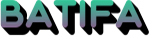SVP:Plex Media Player
페이지 정보
본문
https://www.svp-team.com/wiki/SVP:Plex_Media_Player
Setting up Plex Media Player (Windows, Linux, macOS) or Plex for Windows
- version used: PMP 2.58.0 (19 May 2020), Plex 1.13.0 (17 June 2020)
Installation - Windows
- Install Plex for Windows (preferably) or Plex Media Player
- Install mpv shared library package from the SVP's installer
- Run Utilities -> Set environment variables OR adjust a few system settings manually to allow Plex find the Vapoursynth installation:
- add SVP 4\mpv64 folder to the PATH environment variable
- add new env variable called PYTHONPATH, containing the same SVP 4\mpv64 path
Plex for Windows
- Replace Plex's "mpv-1.dll" with the one from "SVP 4\mpv64\": copy "C:\Program Files (x86)\SVP 4\mpv64\mpv-1.dll" to "C:\Program Files\Plex\Plex\"
- Create mpv's configuration file in "C:\Users\<name>\AppData\Local\Plex\mpv.conf" with the following contents:
input-ipc-server=mpvpipe hwdec-codecs=all hr-seek-framedrop=no
- Note for versions earlier than 1.26 (December 22, 2020): mpv.conf path must be "C:\Users\<name>\AppData\Roaming\mpv\Plex.exe\mpv.conf"
Plex Media Player
- PMP 2.58 is not compatible with mpv 0.33 and later! Here's the direct link to the last compatible mpv-1.dll build.
- Replace Plex's "mpv-1.dll" with the one from "SVP 4\mpv64\": copy "C:\Program Files (x86)\SVP 4\mpv64\mpv-1.dll" to "C:\Program Files\Plex\Plex Media Player\"
- Create mpv's configuration file in "C:\Users\<name>\AppData\Local\PlexMediaPlayer\mpv.conf" with the following contents:
input-ipc-server=mpvpipe hwdec-codecs=all hr-seek-framedrop=no
- Turn on hardware video decoder: edit "C:\Users\<name>\AppData\Local\PlexMediaPlayer\plexmediaplayer.conf", find the line containing "hardwareDecoding" and set it to
"hardwareDecoding": "copy",
댓글목록
등록된 댓글이 없습니다.