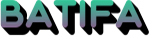플렉스 이름 규칙 / PLEX Naming and organizing your Movie files / Naming and Organizing Your TV Sh…
페이지 정보
본문
Naming and organizing your Movie files
The scanners and metadata agents used by Plex will work best when your major types of content are separated from each other. We strongly recommend separating movie and television content into separate main directories. For instance, you might use something like this:
/Media
/Movies
movie content
/Music
music content
/TV Shows
television content
Warning!: Plex will do its best to appropriately find and match content. However, a failure to separate content such as movies and TV shows may result in unexpected or incorrect behavior.
In the above example, it is the main folder of each type of content (e.g. /Movies, /Music, /TV Shows) that you would specify as the content location for that library type.
You might have your own image files for movie posters & backgrounds, subtitles, your own movie “extras”, etc. To use these, ensure they are named and organized, and that the Local Media Assets source is enabled and ordered correctly.
Related Page: Local Media Assets - Movies
Note: We use .ext as a generic file extension in the naming/organizing instructions. You should use appropriate file extension for your files, of course. (Some operating systems such as Windows may hide your file extensions by default.)
Movies in Their Own Folders
Movie files can be placed into individual folders and this is recommended, as it can (sometimes significantly) increase the speed of scanning in new media. If you have external media for a movie (e.g. custom poster, external subtitle files, etc.) you should usually place the movie in a nested folder along with the custom media files. Name the folder the same as the movie file:
- /Movies/MovieName (release year)/MovieName (release year).ext
/Movies
/Avatar (2009)
Avatar (2009).mkv
/Batman Begins (2005)
Batman Begins (2005).mp4
Batman Begins (2005).en.srt
poster.jpg
If using the (non-“legacy”) Plex Movie agent available in Plex Media Server v1.20.1 and newer, you can also include the IMDb or TheMovieDB ID number in curly braces to help match the movie. It must follow the form {[source]-[id]}.
/Movies
/Batman Begins (2005) {imdb-tt0372784}
Batman Begins (2005) {imdb-tt0372784}.mp4
/Movies
/Batman Begins (2005) {tmdb-272}
Batman Begins (2005) {tmdb-272}.mp4
Related Page: Using Subtitles
Related Page: Local Media Assets - Movies
Stand-Alone Movie Files
If you wish, you can also put movie files next to each other in a main folder. The structure isn’t important unless you have custom media (e.g. posters) for a particular movie. To correctly name a movie file, name it as follows:
- MovieName (release year).ext
/Movies
Avatar (2009).mkv
Batman Begins (2005).mp4
Movies Split Across Multiple Files
Movies that are split into several files (e.g. pt1, pt2), can be played back as a single item (in most, but not all, players) if named correctly. The split parts must be placed inside their own folder, named as usual for the movie. Name the files as follows:
- /Movies/MovieName (release year)/MovieName (release year) – Split_Name.ext
Where Split_Name is one of the following:
- cdX
- discX
- diskX
- dvdX
- partX
- ptX
…and you replace X with the appropriate number (cd1, cd2, etc.).
/Movies
/The Dark Knight (2008)
The Dark Knight (2008) - pt1.mp4
The Dark Knight (2008) - pt2.mp4
Notes:
- Not all Plex apps support playback of stacked media
- All parts must be of the same file format (e.g. all MP4 or all MKV)
- All parts should have identical audio and subtitle streams in the same order
- Only stacks up to 8 parts are supported
- “Other Videos” libraries or those using the “Plex Video Files Scanner” do not support stacked content.
However, to get a better overall experience, we encourage you to instead use a tool to join/merge the individual files into a single video. There are multiple ways you can do this and a quick search in your favorite search engine should give you some options on how to “join” files. An unofficial guide with one free tool has even been posted in our forums.
Related Page: Forums: Joining multi-part movie files with MKVtoolnix GUI
Naming and Organizing Your TV Show Files
The scanners and metadata agents used by Plex will work best when your major types of content are separated from each other. We strongly recommend separating movie and television content into separate main directories. For instance, you might use something like this:
/Media
/Movies
movie content
/Music
music content
/TV Shows
television content
Warning!: Plex will do its best to appropriately find and match the content. However, a failure to separate content such as movies and TV shows may result in unexpected or incorrect behavior.
In the above example, it is the main folder of each type of content (e.g. /Movies, /Music, /TV Shows) that you would typically specify as the content location for that library type.
Tip!: More specifically, the folder you want to specify as the content location for the library is the folder that contains each of the individual show folders. So, if you chose to categorize your children’s content separate from more “adult” content (e.g. /TV Shows/Kids/ShowName vs /TV Shows/Regular/ShowName), then you would specify /TV Shows/Kids as the source location for a “kids” TV library.
TV shows can be season-based, date-based, a miniseries, or more. Both the folder structure and each episode filename must be correct for the best matching experience. If you’re not sure whether a show is season- or date-based, check The Movie Database (TMDB) or The TVDB and name it as it appears there.
By default, the Plex TV Series agent uses the episode ordering based on TMDB. However, if you know that your files are named according TVDB, you can change the Episode Ordering preference (under Advanced) when creating or editing your TV library. Examples of the file naming/organization mentioned can be found at the end of the article.
Some important notes:
- For the “Plex TV Series” agent, it is recommended to always include the year alongside the series title in folder and file names, e.g.
/Band of Brothers (2001)/Season 01/Band of Brothers (2001) - s01e01 - Currahee.mkv - Be sure to use the English word “Season” when creating season directories, even if your content is in another language.
- Many of our naming instructions mention having
Optional_Infoat the end of the file name. As the label suggests, it’s optional, but many people like to use it for things such as an episode title. Such optional info is ignored by Plex when matching content with legacy agents, but it is used in the Plex TV Series agent to give a hint for matching. If you want info to be ignored put the optional info in brackets. e.g./Band of Brothers (2001) - s01e01 - Currahee [1080p Bluray].mkv - We use
.extas a generic file extension in the naming/organizing instructions. You should use the appropriate file extension for your files, of course. (Some operating systems such as Windows may hide your file extensions by default.) - If you are using the “Plex TV Series” agent, you can optionally include the TMDB or TVDB show ID in the folder name to improve matching. If you choose to do that, it must be inside curly braces:
ShowName (2020) {tvdb-123456}orShowName (2020) {tmdb-123456}where123456is the show ID. An example can be found at the end of the article.
Standard, Season-Based Shows
Most television shows have episodes organized into seasons. To name season-based shows create files with the season and episode notation sXXeXX:
- /TV Shows/ShowName/Season 02/ShowName – s02e17 – Optional_Info.ext
This is only an example. The most important bit in the file name is the appropriate season and episode number notation s02e17 which in this example means Season 2 Episode 17 It does not matter if you use dashes, dots or just spaces.
Date-Based Television Shows
TV Shows that are date-based should be named as follows:
- /TV Shows/ShowName/Season 02/ShowName – 2011-11-15 – Optional_Info.ext
- /TV Shows/ShowName/Season 02/ShowName – 15-11-2011 – Optional_Info.ext
Where you specify the appropriate date. The date can use either the YYYY-MM-DD or DD-MM-YYYY formats and can use different separators:
- Dashes (2011-11-15)
- Periods (2011.11.15)
- Spaces (2011 11 15)
Miniseries
A miniseries is really handled just like a season-based show, you simply always use “Season 01” as the season.
Television Specials
Shows sometimes air “specials” or other content that isn’t part of the standard season. “Specials” episodes are always part of season zero (i.e. season number “00”) and should be placed inside a folder named either Season 00 or Specials.
- /TV Shows/ShowName/Specials/ShowName – s00e13 – Optional_Info.ext
Where you specify the correct episode numbers. If you’re unsure whether a particular episode is a Special or not, check the episode on TheTVDB and name it as you see it there.
If an “episode” you have doesn’t appear in TheTVDB (e.g. DVD Specials or goof reel), place this content in the Season 00 or Specials folder named using s00eYY using a false “YY” number (e.g.: Heroes s00e99). The show will be available to play in a Plex App but won’t have any special metadata gathered, such as a summary.
Multiple Episodes in a Single File
If a single file covers more than one episode, name it as follows:
- /TV Shows/ShowName/Season 02/ShowName – s02e17-e18 – Optional_Info.ext
Where you specify the appropriate season, episode numbers (the first and last episode covered in the file), and file extension.
Note: Multi-episode files will show up individually in Plex apps when viewing your library, but playing any of the represented episodes will play the full file. If you want episodes to behave truly independently, you’re best off using a tool to split the file into individual episodes.
To get a better overall experience, you may wish to use a tool to split the video so that each episode has its own individual file. There are multiple ways you can do this and a quick search in your favorite search engine should give you some options on how to “split” a file. An unofficial guide with one free tool has even been posted in our forums.
Related Page: Forums: Splitting multi-episode files with MKVtoolnix GUI
Episodes Split Across Multiple Files
Episodes that are split into several files (e.g. pt1, pt2), can be played back as a single file if named correctly. Name the files as follows:
- /TV Shows/ShowName/Season 02/ShowName – s02e17 – Split_Name.ext
Where Split_Name is one of the following:
- cdX
- discX
- diskX
- dvdX
- partX
- ptX
…and you replace X with the appropriate number (cd1, cd2, etc.).
Notes:
- Not all Plex apps support playback of stacked media
- All parts must be of the same file format (e.g. all MP4 or all MKV)
- All parts should have identical audio and subtitle streams in the same order
- Only stacks up to 8 parts are supported
To get a better overall experience, you may wish to use a tool to join/merge the individual files into a single video. There are multiple ways you can do this and a quick search in your favorite search engine should give you some options on how to “join” files. An unofficial guide with one free tool has even been posted in our forums.
Related Page: Forums: Joining multi-part movie files with MKVtoolnix GUI
Examples
Note: This example illustrates many of the types of content outlined previously. When creating the TV library, it is the /TV Shows directory that would be specified as the content location for the library.
/TV Shows
/Doctor Who (1963) {tvdb-76107}
/Season 01
S01e01 - An Unearthly Child (1).mp4
S01e02 - The Cave of Skulls (2).mp4
/From the Earth to the Moon (1998)
/Season 01
From the Earth to the Moon (1998) - s01e01.mp4
From the Earth to the Moon (1998) - s01e02.mp4
/Grey's Anatomy (2005)
/Season 00
Grey's Anatomy (2005) - s00e01 - Straight to the Heart.mkv
/Season 01
Grey's Anatomy (2005) - s01e01 - pt1.avi
Grey's Anatomy (2005) - s01e01 - pt2.avi
Grey's Anatomy (2005) - s01e02 - The First Cut is the Deepest.avi
Grey's Anatomy (2005) - s01e03.mp4
/Season 02
Grey's Anatomy (2005) - s02e01-e03.avi
Grey's Anatomy (2005) - s02e04.m4v
/The Colbert Report (2005)
/Season 08
The Colbert Report (2005) - 2011-11-15 - Elijah Wood.avi댓글목록
등록된 댓글이 없습니다.